Downloading the App
Scan the QR code below and follow the prompts to install the app.
Scan the QR code below and follow the prompts to install the app.

When using the app for the first time, you need to register. Click "Sign up" to go to the registration page. Enter your email address, verification code, and set a password to complete the registration.
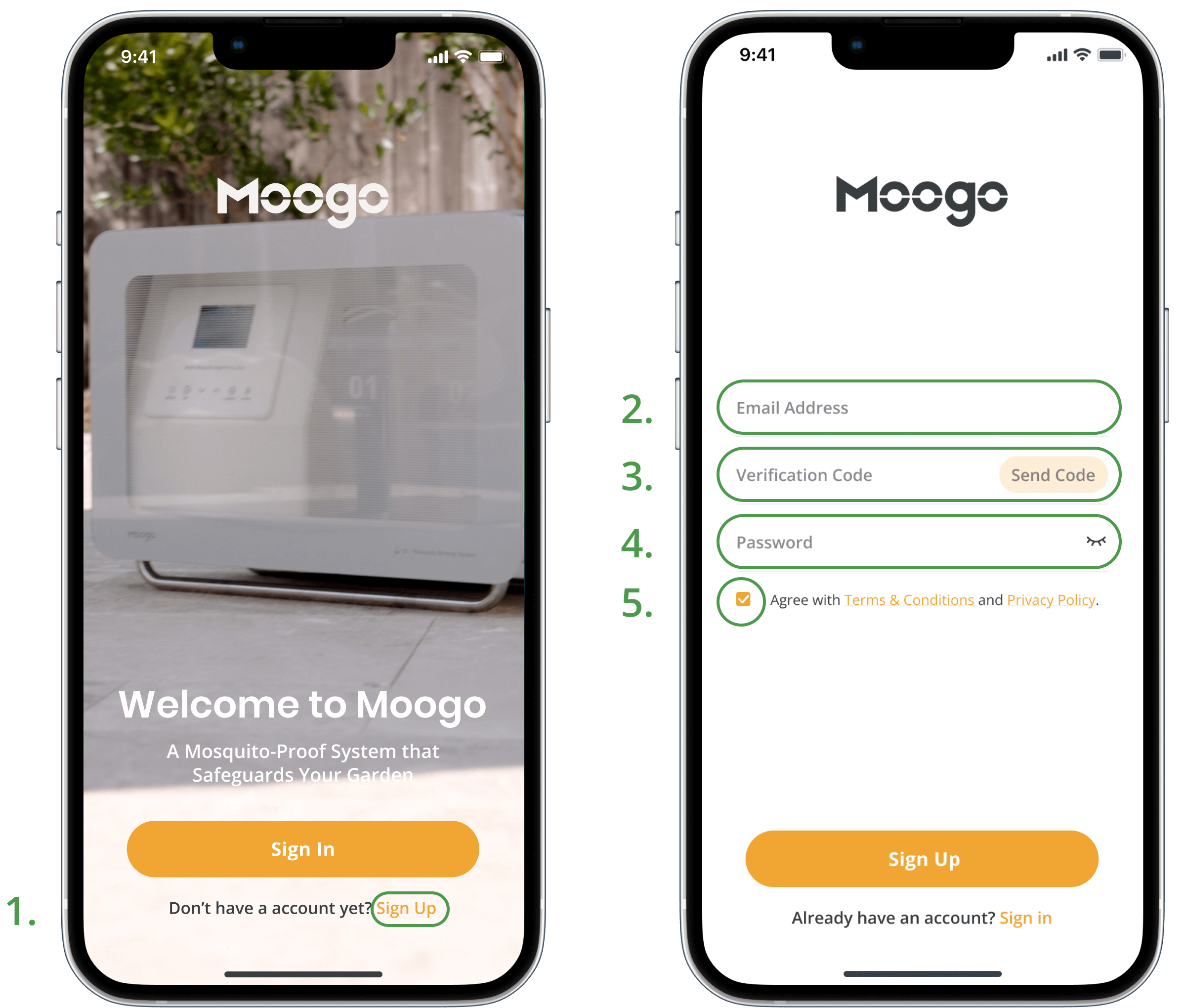
Enter your email and password, and click "Sign In" to log into the app. If you forgot your password, click "Forgot password", and follow the prompts on the user interface to reset your password.

When using for the first time, please follow the steps prompted by the App to enter the self-test spray mode. If there is any abnormality during spraying, the App will provide a testing exception prompt. The self-test mode will pop up after you add a device in the App, or you can refer to the upper right corner of screen to find the self-test interface. You can refer to the prompt to confirm on the device, or contact customer service for assistance.
Note: Please ensure that the in tank #2 is filled above the low water level line.Click "Add Schedule" to open a pop-up window. In this window, you can select from multiple spraying plan modes provided by the device. After selecting, click "Confirm".
The app also supports personalized spraying plans. Click "Customize" to open a pop-up window and set the spraying time, frequency, and duration according to the prompts on the page.

If you encounter any problems during the use or setup process of the device, you can click "Guide" in the menu bar at the bottom of the main page to enter the FAQs page and search for related issues and solutions.
